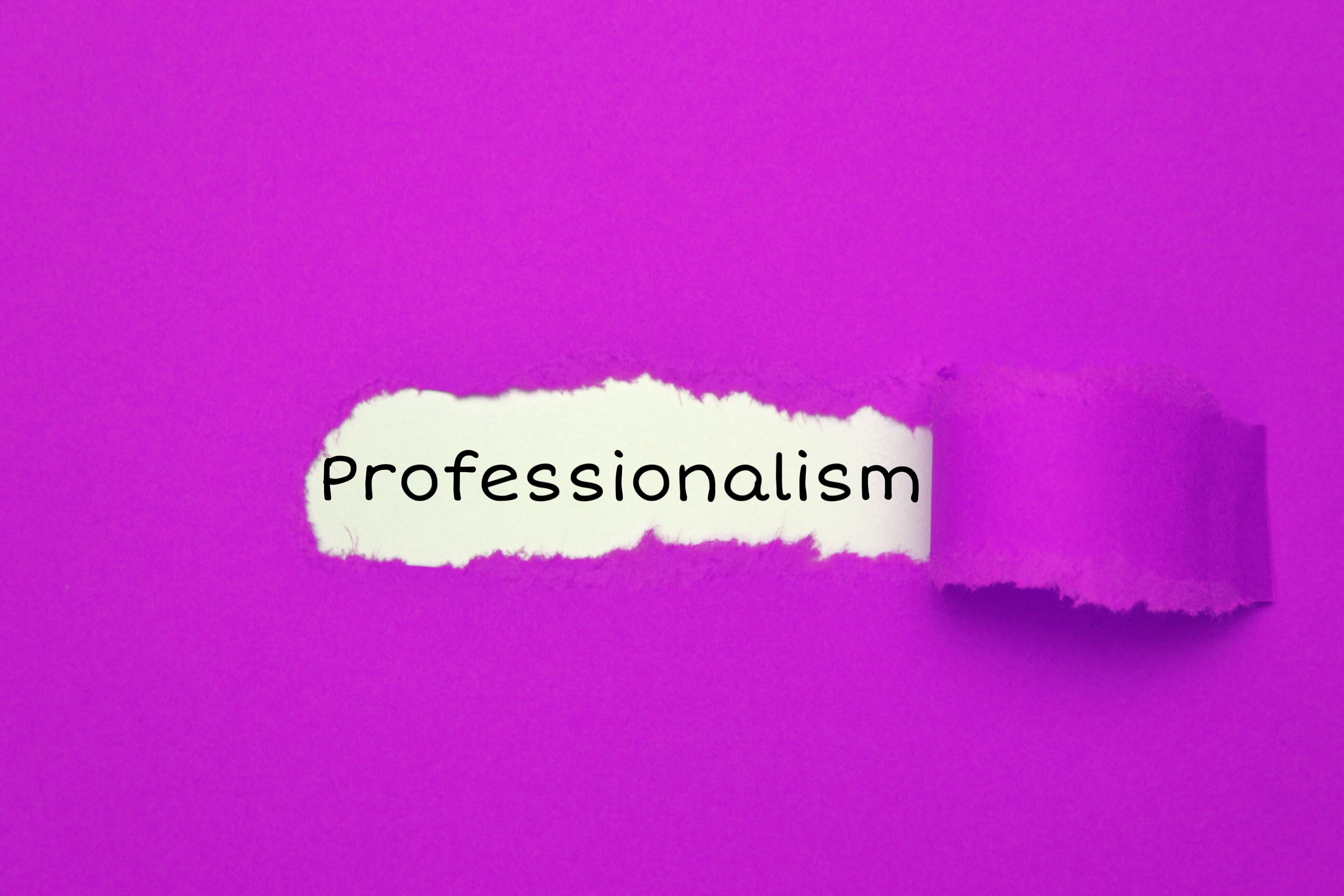
In our world of endless apps, finding a stable software with Quickbooks, in all its versions, is as glorious as that first cup of Monday morning coffee. I mean, the purpose of good business finance software is to make your life easier, right? Here at PayTech we love making life easier. Actually, we consider ourselves to be experts at it. With QuickBooks Pro, each section of the homepage is full of gorgeous graphical flow charts and accounting illustrations (nerd-beauty approved). The main sections, Customers, Vendors, and Employees, each have their own center, full of navigational tools and task-helpers. You can easily see your income, expenses, and account balances (oh my!) with the Company Snapshot feature. Not to mention, it is easy to integrate Word and Excel documents into QuickBooks.
The basic software is just like any other Windows-based application…which means, you guessed it, it has easy key shortcuts to make your bookkeeping happen at record speed. The following are our favorites:
The QuickMath Calculator is exactly what it sounds like– only cooler. You can use it by pressing = when you click inside the field that you want to calculate, entering the calculation, etc. The most retro thing about it? It looks like those old calculators that printed tape like a machine.
Classes is the best way to categorize your business within QuickBooks. Make sure it is turned on by clicking (in order): Edit, Preferences, Accounting, Company Preferences, Use class tracking. Once it’s on, each time you enter a transaction, a Class drop-down box appears for the file. It’s a great way to stay organized with many different accounts as well as run reports in the future.
Although we are all nearly computer experts in this day and age (or at least we tell ourselves that), we thought we would walk you through connecting QuickBooks to Excel. It is easier to manipulate and format data using Excel. First, open the report you are trying to export from QB to Excel. Next, you will see an Export button at the top of the report (you know what to do with it). Then, you choose a new or existing Excel workbook in which to save the files. Finally, clicking the Advanced tab will help you preserve some of the QuickBooks report formatting options for later use.
By the time you complete your accounting using QuickBooks Pro, you’ll be dancing in your chair at your organizational efficiency. There is a wizard in the software that can help you through the first time you backup your data to a secondary storage device (which we recommend for everything in your business, by the way). However, to make things easier, Intuit offers a $5 monthly service that stores your files on the internet for easy, breezy, beautiful security.
All this too much? With PayTech, we show you the wonderful machine that is QuickBooks Pro through our QuickBooks ProAdvisor service. We offer expert training, advice, and assistance with the bookkeeping software system at no extra charge.
Avoid the hassle and get the trusted tax and accounting advisors at PayTech on your team! Check out our packages here.